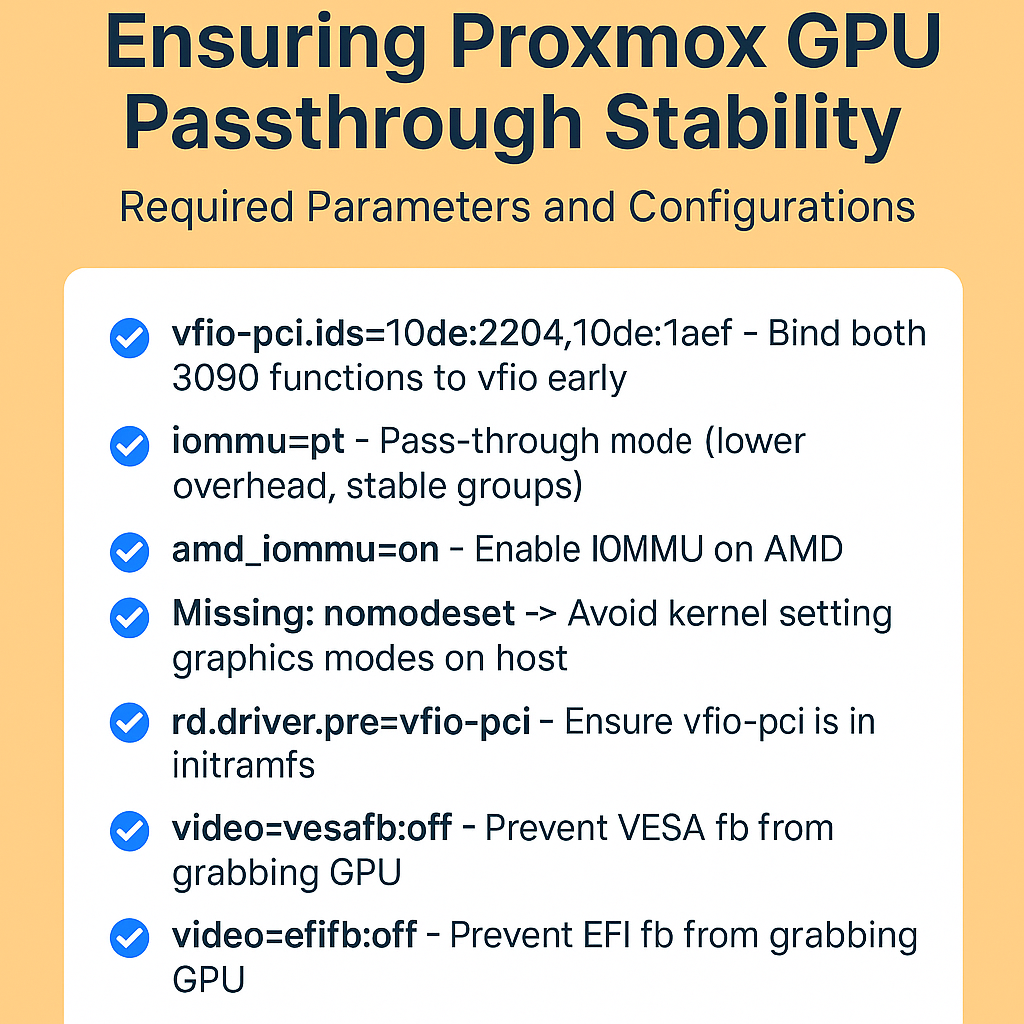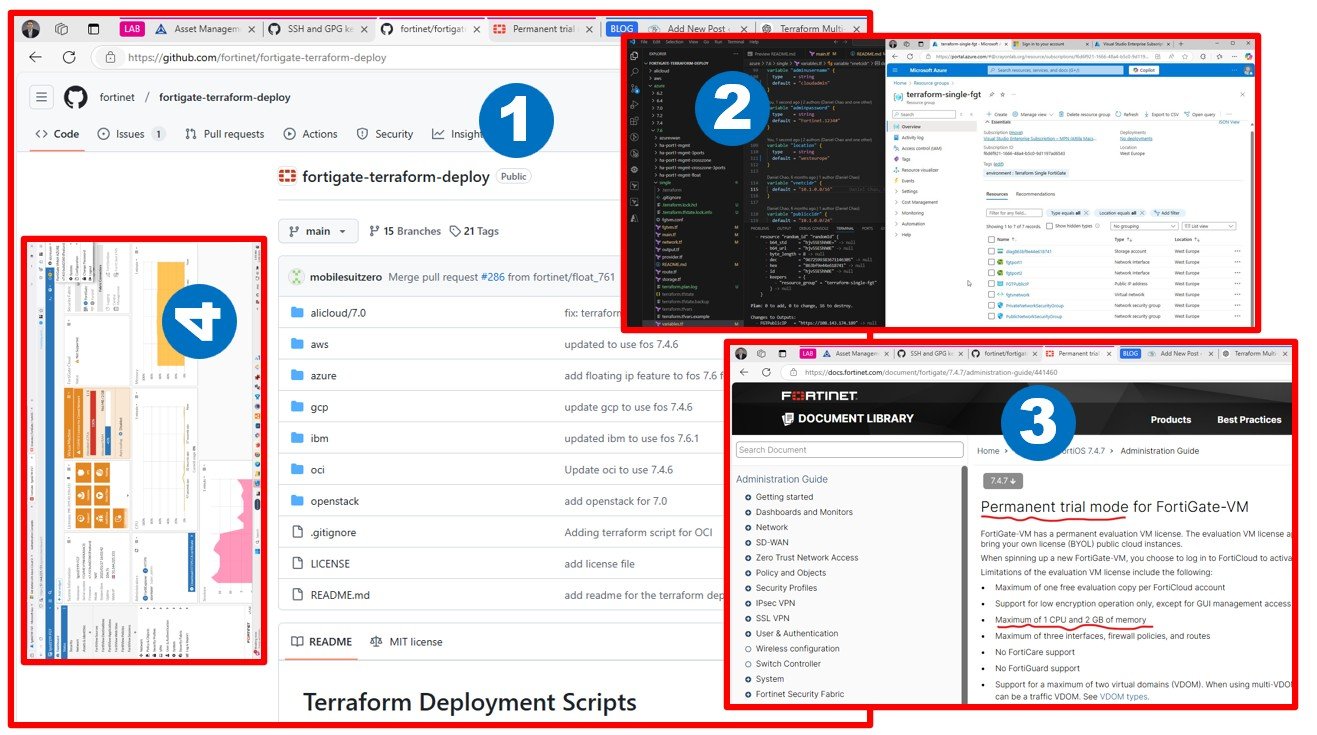This article is about understadning if and how I can build a great LAB using the latest generation desktop hardware I purchased for video post-production.
First of all, I need to deploy vSphere 7, 6.7, and 6.5 to have a meaningful and sophisticated source system (as similar to production as possible), to be able to test Cloud Migration tools. I have multiple guest operating systems deployed and ready to rock.
I was thinking a lot, what would be the easiest, fastest (in terms of LAB performance), and the cheapest way to have multiple vSphere versions running in a home lab environment. I decided to go with Workstation 16 and nested virtualization on my creator workstation (Windows PC).
I used to run LABs for years on big and heavy physical servers, and I still own probably more than 1000 KG (2204 LBS) of aging hardware (FC SAN, servers, networking equipment). My wife sometimes asking why we are not selling these servers and enjoys holidays from the money. She is obviously right. Assuming similar mindset ladies exist as company owner’s wives, Cloud Migration is a good topic to investigate.
For the LAB, these modern desktops are doing pretty nice in nested-virtualized performance. Same time, I can use it for Davinci Resolve with GPUs installed. It’s quiet and does not require 2-3KW power to run. Power consumption makes sense if you plan to run this 7/24 and share access with your friends to collaborate together.

I am finishing my LAB deployment, has a content calendar, agreed with friends and family to learn and do something meaningful, something cool, something big for the next decade.
I am 100% sure, that VMware migration to Cloud is a good topic to investigate. Artificial intelligence and microservices are here, but infrastructure migration is still a valid and requested topic in 2021.
Stay tuned!