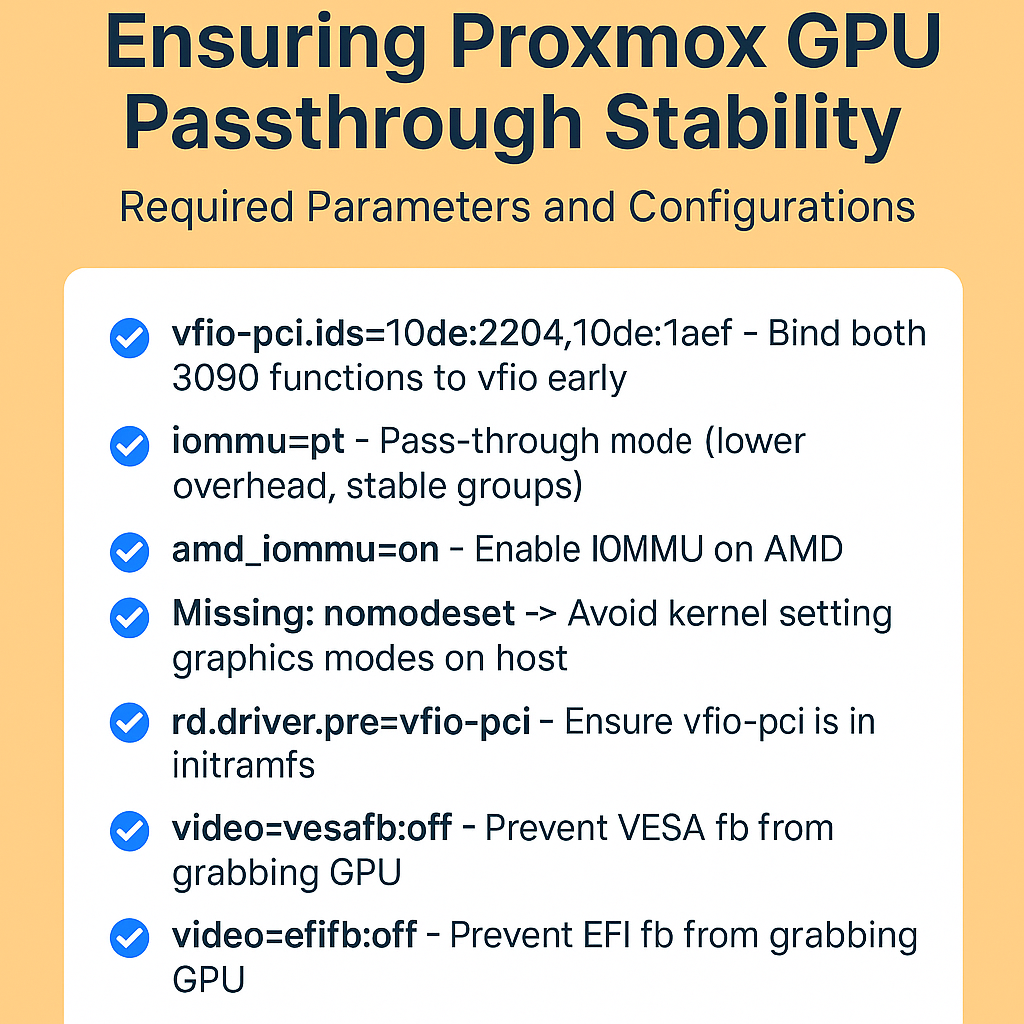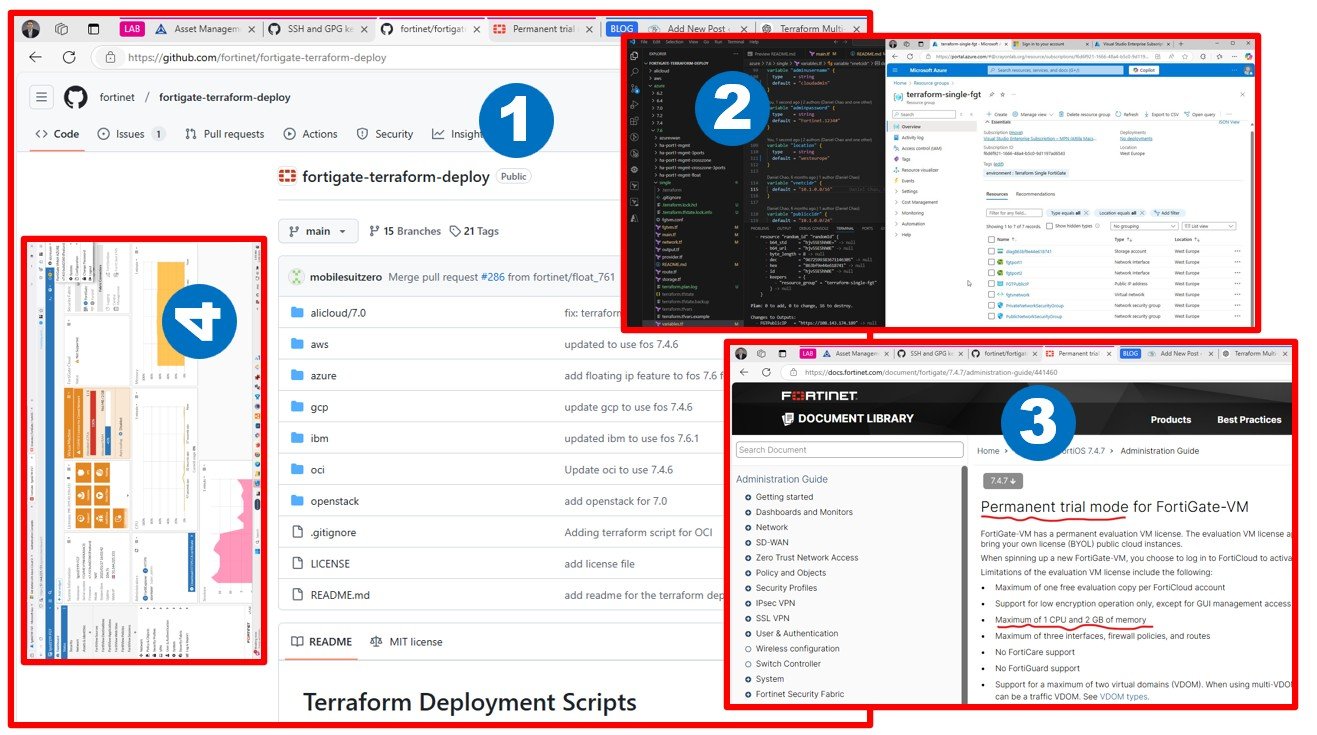Exploring three budget AI supercomputer paths: a Dell R740xd for enterprise labs with big storage but limited GPU flexibility, a TRX50 + Threadripper 7970X workstation offering fast DDR5, Gen5 NVMe, and dual RTX GPU power, and the futuristic GB10 AI desktop with unified CPU/GPU memory. Dell is lab-friendly, GB10 is AI-only, but the TRX50 build strikes the best balance today.
The race to build cost-effective AI supercomputers is heating up. In this article, I compare three possible directions for my next lab build:
1. Refurbished Dell PowerEdge R740xd – enterprise-grade, storage-rich, but GPU-limited.
2. TRX50 + AMD Ryzen Threadripper 7970X – modern workstation powerhouse with GPU flexibility and future-proof performance.
3. The upcoming GB10 AI Desktop Supercomputer – a futuristic design promising unified CPU/GPU memory for pure AI workloads.
Which one makes sense for an AI enthusiast’s budget supercomputer that also doubles as a hybrid lab? Let’s dive in.
Option 1: Dell PowerEdge R740xd – Enterprise on a Budget
The Dell R740xd is a proven datacenter workhorse. With 2× Intel Xeon Platinum 8160 CPUs (48 cores, 96 threads), 256 GB of DDR4 ECC RAM, and room for 12× NVMe + 12× SAS/SATA drives, it delivers reliability and massive storage throughput.
For lab builders, the advantages are clear: Proxmox compatibility, enterprise networking, and expandability. However, GPUs are limited – you can squeeze in 2× double-wide cards, but cooling and power constraints make RTX 3090/5090 a challenge. Dell prefers you use NVIDIA A100 or A30 datacenter GPUs.
Best for: hybrid cloud labs, storage-heavy experiments, multi-VM setups.
Weakness: limited GPU flexibility for cutting-edge AI models.
Option 2: TRX50 + AMD Threadripper 7970X – The Balanced AI Lab
This option is where workstation meets supercomputer. The 32-core/64-thread Threadripper 7970X offers much faster single-core performance than the Xeons, paired with 256 GB of DDR5 ECC RAM for extreme bandwidth. Add 2× Corsair MP700 Gen5 NVMe drives for over 12,000 MB/s throughput, and you’ve got disk performance that dwarfs server Gen4 drives.
Most importantly, this platform is GPU-friendly. Whether you start with 2× RTX 3090 or upgrade to 2× RTX 5090 later, you get PCIe Gen5 bandwidth and modern cooling support. Proxmox runs smoothly, meaning you can blend AI training with multi-cloud lab workloads in one machine.
Best for: the most balanced choice — flexible AI training and virtualization labs.
Weakness: higher upfront cost than refurbished Dell, but far more future-proof.
Learn more: AMD Ryzen Threadripper™ Processors for Desktop Workstations | MP700 2TB PCIe 5.0 (Gen 5) x4 NVMe M.2 SSD | Pro WS TRX50-SAGE WIFI|Motherboards|ASUS Global or TRX50 AI TOP Key Features | Motherboard – GIGABYTE Global
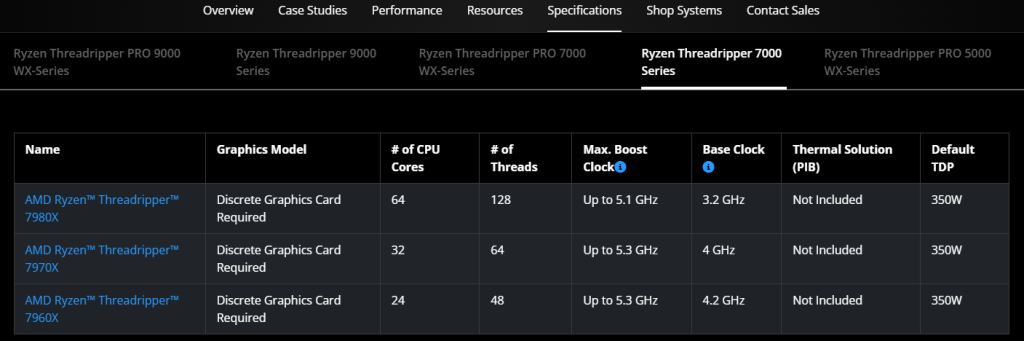

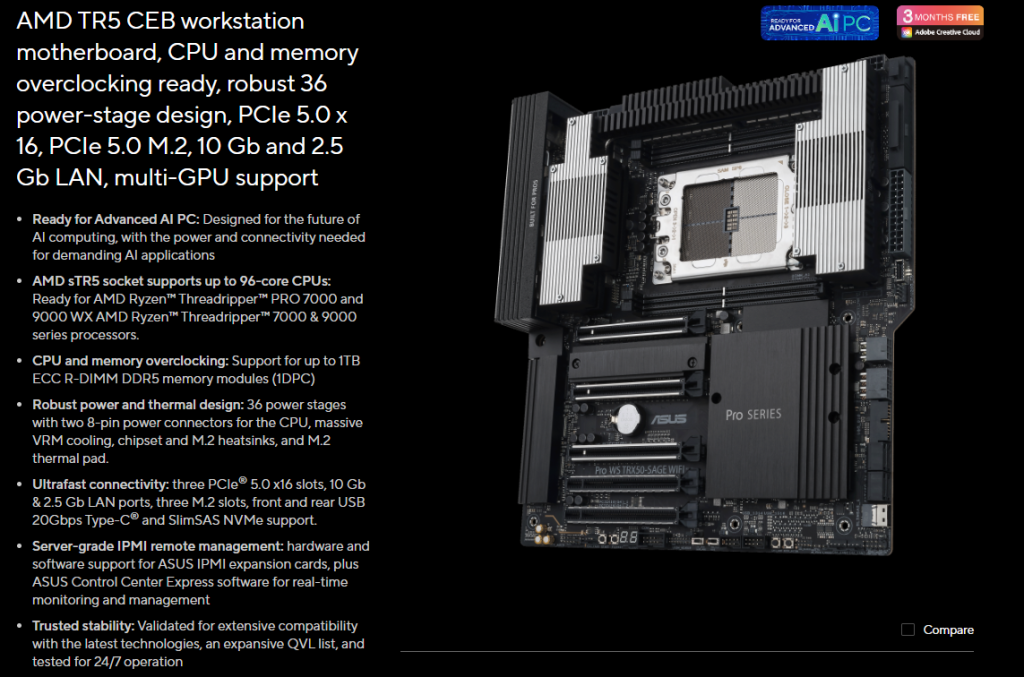

Option 3: GB10 AI Desktop Supercomputer – The Futuristic Wildcard
The not-yet-available (in Hungary as of September 2025) GB10 AI desktop supercomputer promises a revolution: shared CPU and GPU memory via unified high-bandwidth HBM pools. No PCIe bottleneck, no data movement overhead – just raw AI power.
Sounds amazing, right? The catch: memory capacity is likely smaller (not yet at 256 GB), and virtualization support is uncertain. This machine seems tuned for bare-metal AI model training, not for running Proxmox or labs.
Best for: bleeding-edge AI enthusiasts who want to experiment with the newest architectures.
Weakness: high risk, limited lab use, uncertain pricing.
Learn more: A Grace Blackwell AI supercomputer on your desk | NVIDIA DGX Spark
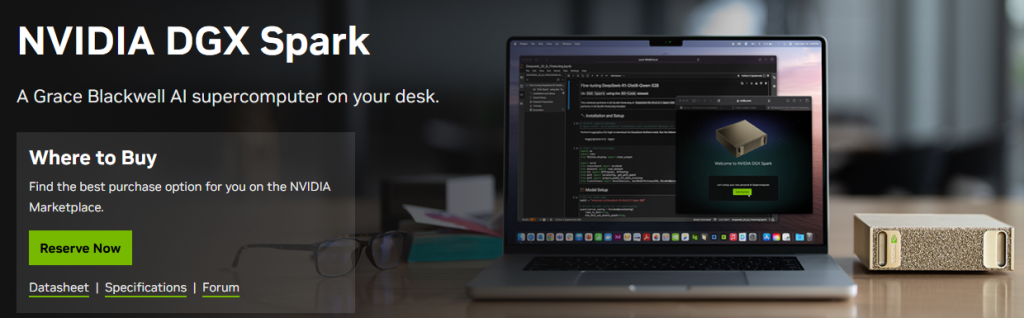
Side-by-Side Comparison
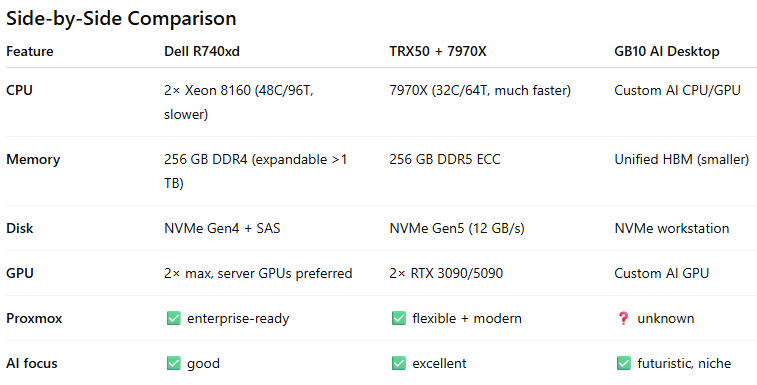
Conclusion
Each option has a personality:
1. Dell R740xd = budget lab king with storage expansion.
2. Gigabyte TRX50 + 7970X = the balanced supercomputer, ideal for AI + labs together.
3. GB10 AI Desktop = the risky but futuristic AI-only bet.
For my lab, the Threadripper build feels like the sweet spot: it gives me room for GPUs, NVMe Gen5 speed, DDR5 bandwidth, and Proxmox compatibility – all in one modern platform.
The Dell still tempts me as a cheap lab expansion server, while the GB10 is on my watchlist for the future.
Who dares to ask my wife for a ‘budget approval’ on this AI supercomputer? Spoiler: the GPUs won’t be the only things running hot on that day.