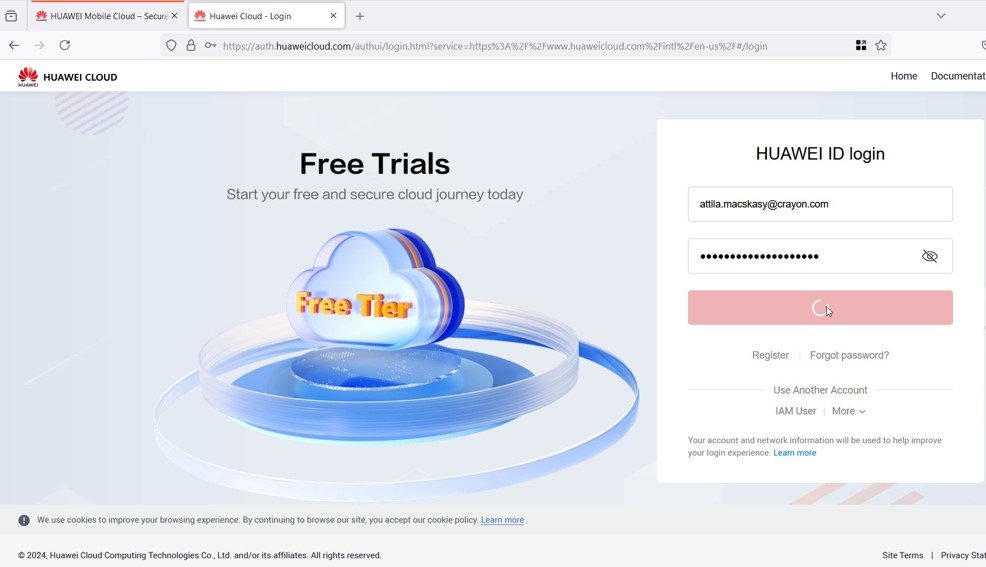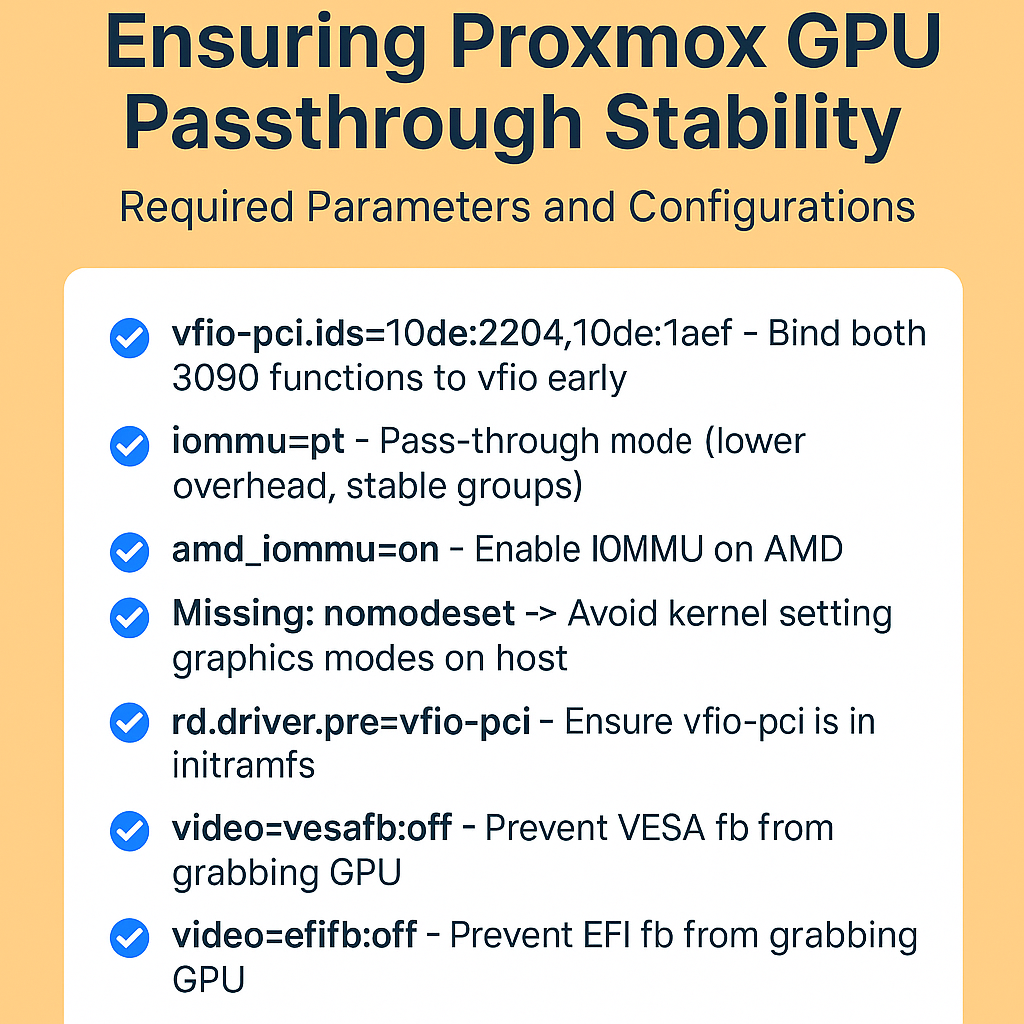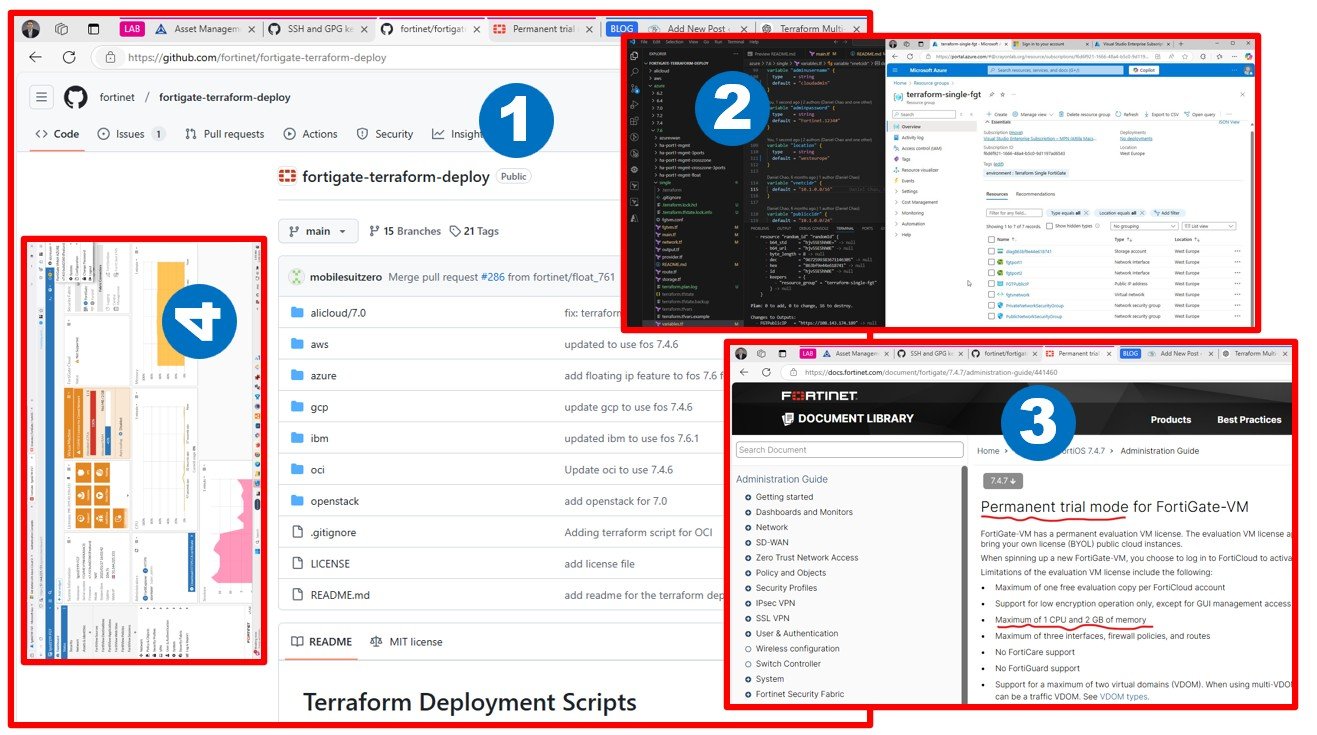I’m eager to expand my multi-cloud expertise by exploring Huawei Cloud. A few years ago, I tested Alibaba Cloud but noticed their limited presence in my region. That’s not the case with Huawei, as they have established offices across several EU locations and are actively offering cloud services.
I recall registering for Huawei Mobile Cloud in the past and obtaining a Huawei ID.
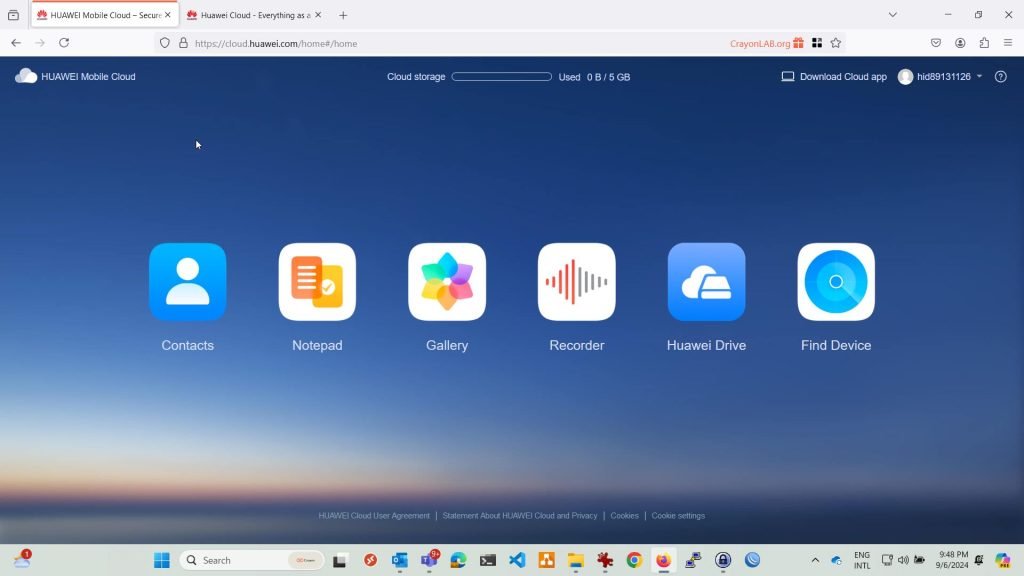
Using my existing Huawei ID, I attempted to register for Huawei Cloud Infrastructure. However, I noticed that EU locations are not listed as options when trying to link my account or register as a new user.
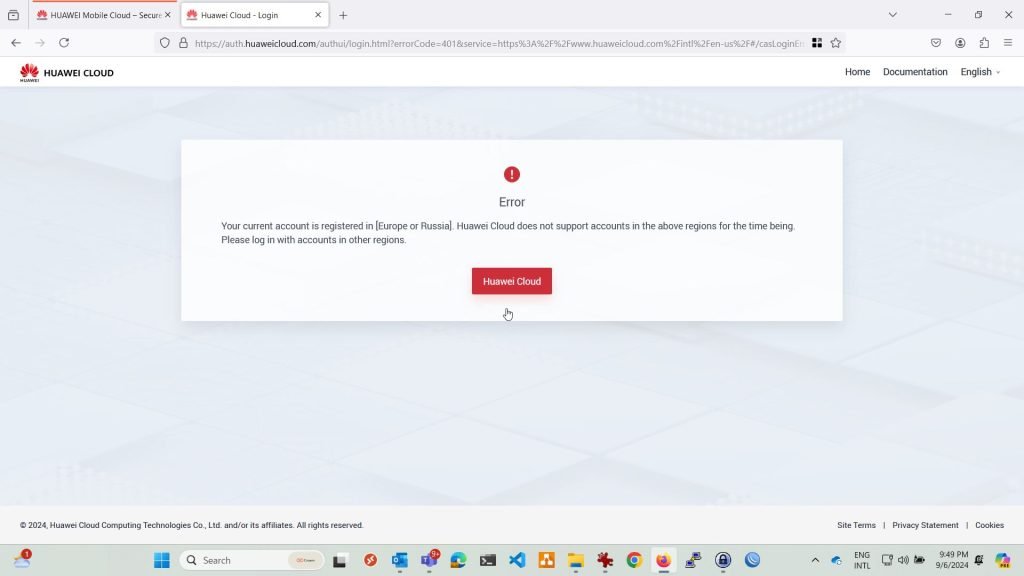
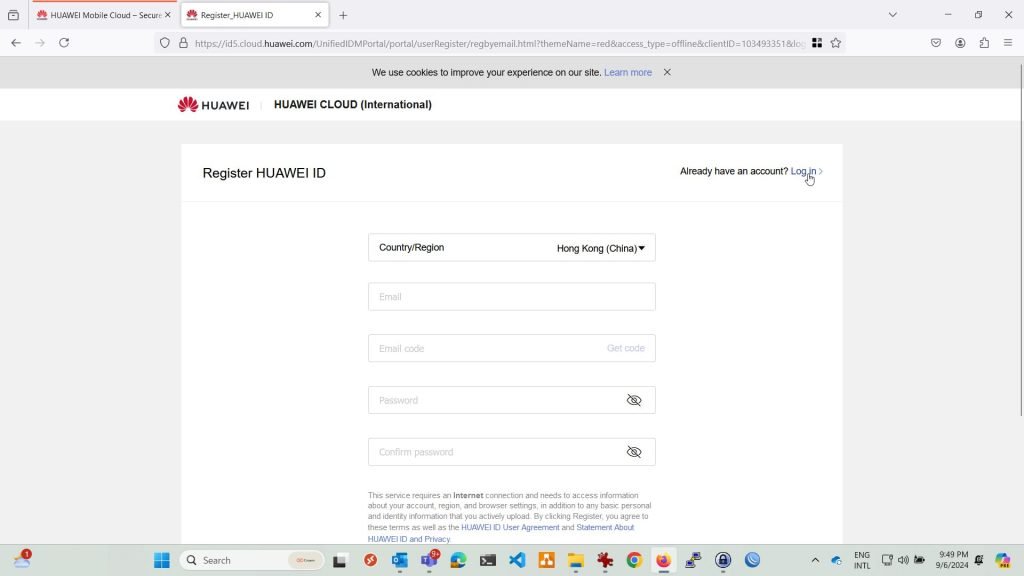
Before panicking, I paused to think. The issue was that I had used the wrong registration site: I needed to use the EU site, not the international one, to proceed. Once I did, I saw a list of countries near my location.
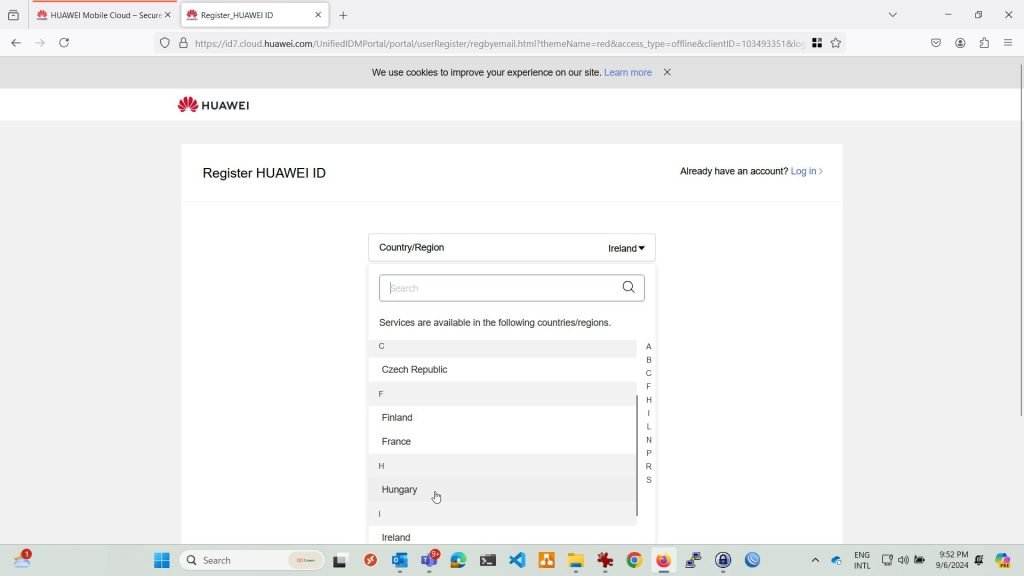
After completing the registration
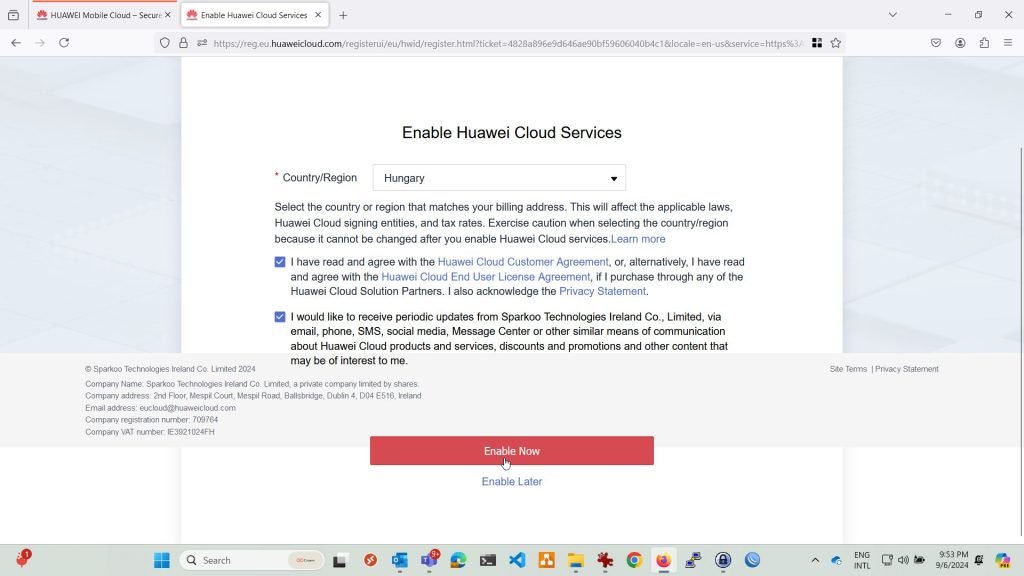
It stated to work 🙂
My first challenge was that I don’t have a credit card, so I had to submit a support ticket to request an exception. This turned out to be a great opportunity to experience their support system firsthand.
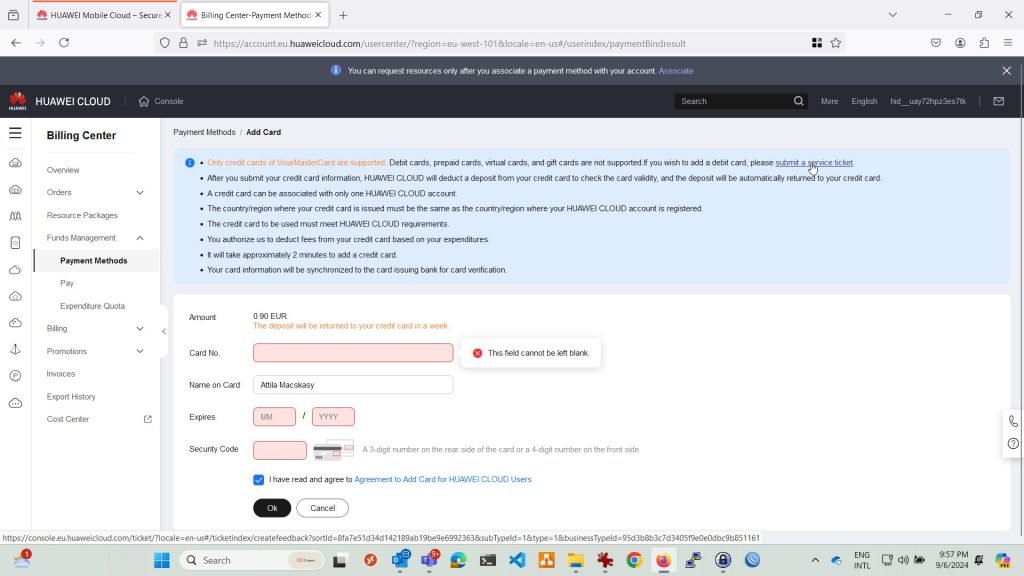
In the meantime, let’s explore the list of services. It’s quite comprehensive.
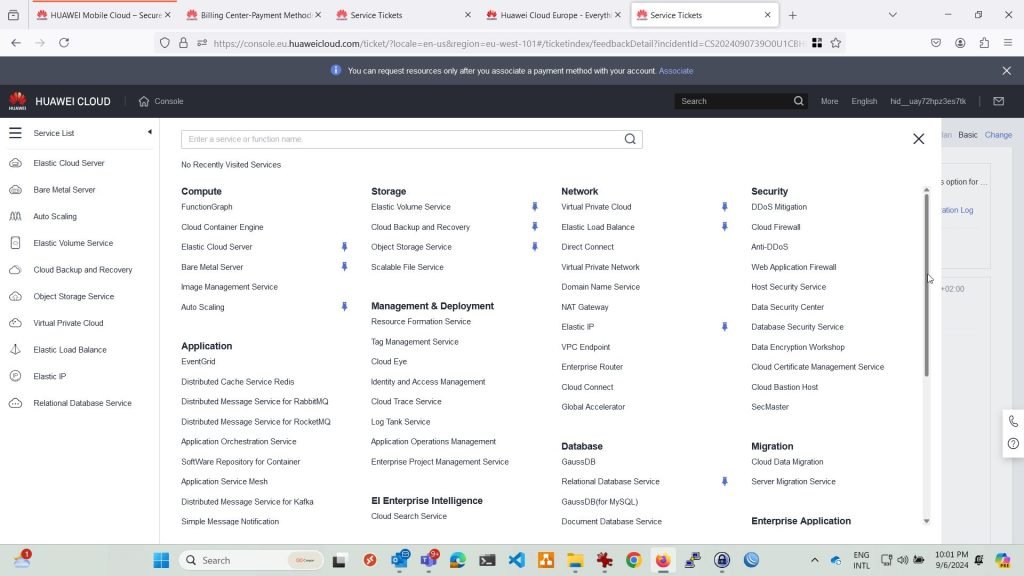
While resolving the credit card issue, I’ll begin setting up a landing zone, creating VMs and databases, and testing migration tools. I’ll also experiment with deployments using Terraform.
HUAWEI CLOUD | Terraform Registry
GitHub – huaweicloud/terraform-provider-huaweicloud: Terraform HuaweiCloud provider
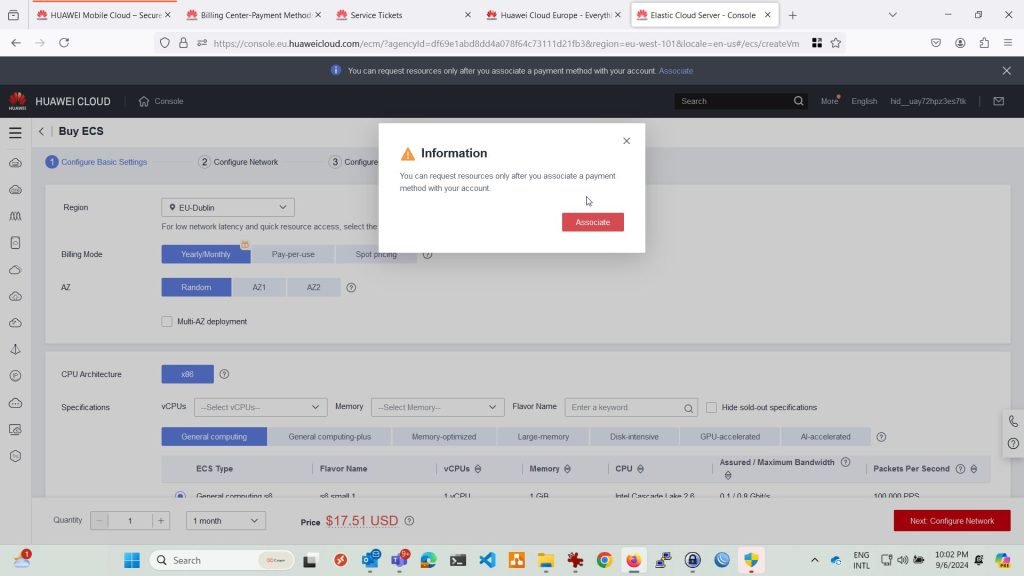
This is exciting – something new to explore! As always, I’m looking forward to it. 🙂